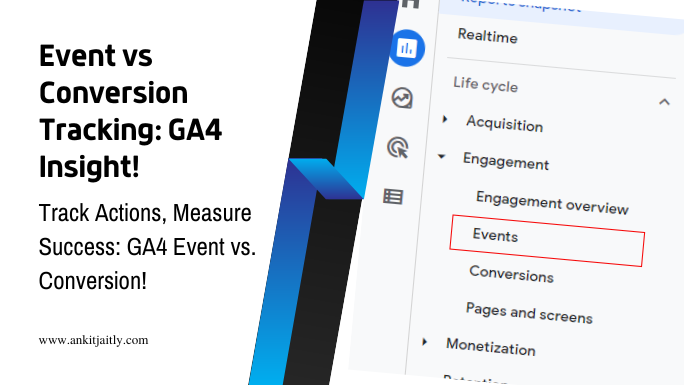When it comes to understanding user behavior and measuring the success of your website, it’s crucial to grasp the differences between event tracking and conversion tracking in Google Analytics 4. Event tracking allows you to monitor specific interactions on your site, such as button clicks, video views, and downloads, providing valuable insights into user engagement. On the other hand, conversion tracking focuses on measuring the success of your marketing efforts by tracking when users complete a specific action, such as making a purchase or submitting a form. By understanding the nuances of each, you can gain a deeper understanding of your audience and optimize your website for better performance. To learn more about [UA→GA4] Conversions in Google Analytics 4, click here.
Key Sections of Event and Conversion Tracking
To effectively use event tracking and conversion tracking in Google Analytics 4, it’s important to understand key sections of each tracking method. Let’s explore the types of event tracking and conversion tracking options available in Google Analytics 4. Below, you will find code samples related to each subsection to help you implement these tracking methods effectively.
Types of Event Tracking in Google Analytics 4
Event tracking in Google Analytics 4 allows you to track specific interactions that users have with your website or app. These interactions can include button clicks, form submissions, video views, and more. By defining custom events, you can track virtually any user interaction on your site. This can be incredibly valuable for understanding how users engage with your content and optimize your website or app accordingly.
gtag('event', 'click', {
'event_category': 'Button',
'event_label': 'Download',
'value': 1
});
- Custom Events: Define and track specific user interactions on your website or app.
- Event Parameters: Collect additional information about user interactions, such as event category, label, and value.
- Event Reporting: View detailed reports on event interactions in Google Analytics 4.
- Data Analysis: Use event tracking data to analyze user engagement and optimize your site or app.
- Any Custom Interactions: Track any custom interactions that are important to your business goals.
Importantly, the information should be broken down into a table with 2 columns and 5 rows to clearly illustrate the key aspects of event tracking in Google Analytics 4.
Types of Conversion Tracking in Google Analytics 4
Conversion tracking in Google Analytics 4 enables you to monitor and measure specific actions that users take on your website or app that are valuable to your business. This can include making a purchase, signing up for a newsletter, or completing a form. By setting up conversion tracking, you can gain valuable insights into the performance of your marketing campaigns and user behavior that leads to valuable actions on your site.
gtag('event', 'conversion', {
'send_to': 'G-XXXXXXXXXX',
'value': 100,
'currency': 'USD'
});
- Conversion Events: Track specific actions that lead to valuable outcomes for your business.
- Conversion Parameters: Capture important data about conversions, such as the value and currency of the conversion.
- Performance Analysis: Analyze which marketing channels and campaigns drive the most valuable actions on your site or app.
- User Behavior: Gain insights into user behavior that leads to valuable conversions.
- Knowing Your ROI: Understand the return on investment for your marketing efforts based on conversion tracking data.
Importantly, the information should be broken down into a table with 2 columns and 5 rows to clearly illustrate the key aspects of conversion tracking in Google Analytics 4.
Step-by-Step Guide to Configure Tracking
The ability to track and measure user behavior on your website is crucial for understanding the effectiveness of your marketing strategies. In Google Analytics 4, you can configure event tracking and conversion tracking to gain valuable insights into user interactions and conversions. In this step-by-step guide, you will learn how to set up tracking for your website using Google Analytics 4.
Configuring Event Tracking in Google Analytics 4
Event tracking in Google Analytics 4 allows you to track specific user interactions on your website, such as button clicks, video plays, and form submissions. To configure event tracking, you need to define the events you want to track and implement the tracking code on your website.
gtag('event', 'click', {
'event_category': 'Button',
'event_label': 'Call to Action',
'value': 1
});
Configuring Conversion Tracking in Google Analytics 4
Conversion tracking in Google Analytics 4 allows you to measure the success of your marketing efforts by tracking specific actions that indicate a conversion, such as a purchase or a form submission. To configure conversion tracking, you need to set up conversion events and implement the tracking code on your website.
gtag('event', 'conversion', {
'send_to': 'G-XXXXXXXXXX',
'value': 100.00,
'currency': 'USD',
'transaction_id': '123456789'
});
Strategies for Analyzing and Optimizing Tracking
Your ability to analyze and optimize event and conversion tracking in Google Analytics 4 is crucial for obtaining useful insights into user behavior and campaign performance. Here are some strategies to help you make the most out of your tracking data.
Tips for Analyzing Event Data
When analyzing event data in Google Analytics 4, it is important to understand the different parameters associated with each event. By using the gtag function, you can specify these parameters and gain deeper insights into user interactions. For example, to track a button click event, you can use the following code:
gtag('event', 'click', {
'event_category': 'Button',
'event_label': 'Subscribe'
});
- Identify the key events to track based on user interactions on your website.
- Use custom event parameters to provide more context for each event.
- Assume that not all events are equal and prioritize those that align with your business goals.
Tips for Analyzing Conversion Data
When analyzing conversion data, you can use the purchase event to track completed transactions on your website. By identifying the sources of these conversions, such as organic search or paid advertising, you can gain valuable insights into the effectiveness of your marketing efforts. Here’s an example of how to track a purchase event:
gtag('event', 'purchase', {
'transaction_id': '12345',
'value': '50.00',
'currency': 'USD'
});
- Analyze the conversion paths to understand the user journey towards completing a conversion.
- Segment your conversion data based on different dimensions, such as traffic sources and user demographics.
- Thou shall optimize your website based on insights gained from analyzing conversion data.
Factors Influencing Tracking Performance
Several factors can influence the performance of your tracking implementation in Google Analytics 4. These include page load speed, ad blocker usage, and cross-domain tracking. It’s important to regularly monitor these factors and make necessary adjustments to ensure accurate tracking data. For example, you can use the debug_mode parameter to troubleshoot issues with your tracking implementation:
gtag('config', '', {
'debug_mode': true
});
- Identify any technical issues that may impact tracking accuracy, such as browser compatibility and JavaScript errors.
- Monitor cross-domain tracking to ensure seamless tracking across multiple subdomains or external websites.
- Any changes to your website or tracking setup should be thoroughly tested to avoid unintended consequences.
Tools Useful for Tracking Analysis
In addition to Google Analytics 4, there are several tools that can aid in tracking analysis and optimization. Google Tag Manager allows you to manage and deploy tracking codes more efficiently, while Data Studio provides advanced visualization and reporting capabilities for your tracking data. You can also use Google Analytics Debugger Chrome extension to troubleshoot and validate your tracking implementation:
chrome://extensions
By leveraging these tools, you can gain a deeper understanding of user behavior and make data-driven decisions to improve your website’s performance.
Best Practices and Mistakes to Avoid
Lastly, let’s consider some best practices and common mistakes to avoid when setting up event tracking and conversion tracking in Google Analytics 4.
Formatting and Practices for Reliable Tracking
One of the best practices for reliable tracking is to ensure that you are using a consistent naming convention for your events and conversions. This will help you easily track and compare data across different campaigns and channels. Additionally, make sure to use unique event names and parameters to avoid data overlap. Here’s an example of how to format an event using the gtag.js library:
gtag('event', 'click', {
'event_category': 'Engagement',
'event_label': 'Call-to-Action'
});
Common Mistakes in Tracking Setup and How to Avoid Them
One common mistake in tracking setup is failing to set up proper goals and conversions, leading to inaccurate tracking of important actions on your website or app. Always ensure that you have clearly defined goals and conversion events in place to accurately measure the success of your campaigns. Avoid using generic event names like “click” or “submit” without specifying additional parameters, as this can result in ambiguous data. Here’s an example of how to set up a basic conversion event using the gtag.js library:
gtag('event', 'conversion', {
'send_to': 'YOUR_CONVERSION_ID',
'value': 1.0,
'currency': 'USD'
});
Remember, accurate tracking is crucial for making informed business decisions and optimizing your marketing efforts. Implementing these best practices and avoiding common mistakes will help you get the most out of your event and conversion tracking in Google Analytics 4.
Testing and Optimizing for Better Insights
After you have set up event and conversion tracking in Google Analytics 4, it’s important to test and optimize your configurations to ensure that you are capturing the right data and getting the most accurate insights. By testing and optimizing your tracking, you can identify any issues and improve the performance of your tracking setup.
// Example of testing event tracking
gtag('event', 'purchase', {
value: 100,
currency: 'USD'
});
Scripts and Methods for Testing Tracking Configurations
When testing your tracking configurations, you can use various scripts and methods to ensure that the events and conversions are being tracked accurately. You can use tools such as Tag Assistant in Google Chrome to validate and debug your tracking setup. By using these scripts and methods, you can identify any tracking issues and make necessary adjustments to improve the accuracy of your data.
// Example of testing conversion tracking
gtag('event', 'conversion', {
value: 50,
currency: 'USD'
});
Optimizing Event and Conversion Tracking for Improved Performance
Optimizing your event and conversion tracking is essential for improving the performance of your tracking setup. By optimizing your tracking, you can ensure that you are capturing all relevant events and conversions, and that you are not missing out on any valuable data. This can lead to more accurate insights and better decision-making for your business.
// Example of optimizing event tracking
gtag('event', 'add_to_cart', {
value: 30,
currency: 'USD'
});
– What is the difference between event tracking and conversion tracking in Google Analytics 4?
Event tracking in Google Analytics 4 allows you to measure specific actions on your website, like video views or button clicks. On the other hand, conversion tracking focuses on tracking specific actions that lead to a desired outcome, such as filling out a form or making a purchase.Both are important for understanding user behavior and optimizing your website.
Pros and Cons of Different Tracking Approaches
However, when it comes to tracking user behavior and conversions, it’s essential to consider the pros and cons of different tracking approaches. Here, we’ll take a closer look at the advantages and disadvantages of cohesive event tracking strategy and inadequate conversion tracking in Google Analytics 4.
Pros of a Cohesive Event Tracking Strategy
A cohesive event tracking strategy allows you to capture a wide range of user interactions on your website or app, providing valuable insights into user behavior, engagement, and conversion paths. By implementing event tracking for specific actions such as button clicks, form submissions, video views, and more, you can gain a comprehensive understanding of how users interact with your content and navigate through your site.
gtag('event', 'click', {
'event_category': 'Button',
'event_label': 'Subscribe'
});
Cons of Inadequate Conversion Tracking
On the flip side, inadequate conversion tracking can lead to missed opportunities for optimizing your marketing efforts and improving the user experience. Without accurate conversion tracking, you may struggle to attribute conversions to specific marketing channels, campaigns, or touchpoints, making it challenging to measure the true impact of your marketing activities.
gtag('event', 'purchase', {
'event_category': 'Ecommerce',
'event_label': 'Product Name',
'value': 100,
'currency': 'USD'
});
Conclusively, understanding the difference between event tracking and conversion tracking in Google Analytics 4 is essential for optimizing your website’s performance.
Event tracking focuses on monitoring specific interactions or actions on your website, such as button clicks, video plays, or file downloads. On the other hand, conversion tracking measures the effectiveness of your marketing efforts by tracking the actions that lead to a desired outcome, such as a purchase or form submission. By utilizing event tracking, you can gain valuable insights into user behavior and engagement, while conversion tracking allows you to assess the success of your marketing campaigns in driving valuable actions. By mastering both these tracking techniques, you can make informed decisions to enhance your website’s performance and achieve your business goals.