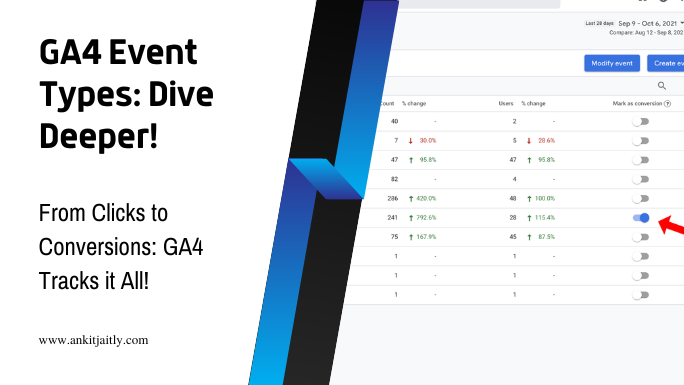Salutations, novice analysts! When it comes to tracking user interactions on your website, Google Analytics 4 offers a plethora of event types that can provide valuable insights into your users’ behavior. By understanding the different event types and knowing how to track them, you can gain a deeper understanding of how users interact with your website, allowing you to optimize your site and enhance user experience. In this guide, you will learn about the various event types that can be tracked in Google Analytics 4, from standard events like page views and clicks to custom events that you can tailor to track specific actions on your site. Understanding these event types is crucial for making informed decisions about your website and your marketing strategies, so let’s dive in and explore the world of event tracking in Google Analytics 4.
Understanding Event Types in Google Analytics 4
To effectively track user interactions on your website, it’s crucial to understand the different event types in Google Analytics 4. Event tracking allows you to monitor various user actions, such as button clicks, video views, and other engagements with your content. This data is essential for analyzing user behavior and optimizing your website or app for better performance. In GA4, there are four primary event types that you can track: automatically collected events, recommended events, custom events, and user properties.
gtag('event', 'select_content', {
"content_type": "product",
"items": [{
"id": "P12345",
"name": "Android Warhol T-Shirt",
"list_name": "Search Results",
"brand": "Google",
"category": "Apparel",
"variant": "Black",
"list_position": 1
}]
});
Defining Events in GA4
Event tracking in Google Analytics 4 revolves around specific user interactions with your website or app. Each event consists of a category, action, and label. The category defines the type of user interaction, such as a button click or video play. The action specifies the specific behavior, such as submit or play, and the label provides additional context for the event, such as the name of the button or video. By defining events effectively, you can capture valuable data on how users engage with your content.
gtag('event', 'select_content', {
"content_type": "product",
"items": [{
"id": "P12345",
"name": "Android Warhol T-Shirt",
"list_name": "Search Results",
"brand": "Google",
"category": "Apparel",
"variant": "Black",
"list_position": 1
}]
});
Categories of Trackable Events
In Google Analytics 4, events can be categorized into different groups based on their nature and purpose. These categories include engagement events, such as clicks and scrolls, enhanced ecommerce events for tracking purchase-related activities, video events for monitoring user interactions with video content, and file download events for tracking downloads of specific files on your website. Each category provides valuable insights into user behavior and can help you optimize your website for better performance.
gtag('event', 'select_content', {
"content_type": "product",
"items": [{
"id": "P12345",
"name": "Android Warhol T-Shirt",
"list_name": "Search Results",
"brand": "Google",
"category": "Apparel",
"variant": "Black",
"list_position": 1
}]
});
Key Sections Within Google Analytics 4
Assuming you are familiar with Google Analytics 4, it is important to understand the key sections within the platform that are essential for tracking different types of events. These key sections provide you with the necessary configuration and formatting tools to effectively track and analyze data for your website or app.
Configuration Essentials
When setting up event tracking in Google Analytics 4, there are several configuration essentials that you need to be aware of. These include defining your measurement ID, setting up event parameters, and creating custom events. Below is an example of how you can define your measurement ID in your website’s code:
gtag('config', 'GA_MEASUREMENT_ID');
Event Formatting and Naming Practices
Proper event formatting and naming practices are crucial for effectively tracking events in Google Analytics 4. When naming your events, it’s important to use a consistent naming convention that reflects the action and category of the event. For example, if you want to track button clicks on your website, you can use the following naming convention in your code:
gtag('event', 'click', {
'event_category': 'button',
'event_label': 'nav_buttons'
});
Step-by-Step Guide to Tracking Events
The process of tracking events in Google Analytics 4 can be broken down into a few key steps. Below, we will walk you through the process of configuring events in GA4 and implementing the necessary tracking scripts and tools.
Configuring Events in GA4
When configuring events in GA4, it’s important to understand the specific events you want to track on your website or app. These can include button clicks, video views, form submissions, and more. You can define custom events based on user interactions that are important to your business goals. The event configuration process involves identifying the events you want to track and setting up the necessary parameters in your GA4 account.
gtag('event', 'click', {
'event_category': 'Button',
'event_label': 'Sign Up'
});
Implementing Tracking Scripts and Tools
After configuring the events, the next step is to implement the tracking scripts and tools on your website or app. This involves integrating the GA4 tracking code into your site’s header or using Google Tag Manager to manage all your tracking codes in one place. By implementing the necessary tracking scripts and tools, you can start collecting data on the events that matter most to your business and gain valuable insights into user behavior on your digital properties.
Tips for Effectively Analyzing and Testing Events
Your Google Analytics 4 implementation will be only as good as the quality of data you collect. Here are some tips for effectively analyzing and testing events to ensure the accuracy and reliability of your data:
// Setting up event tracking for a button click
gtag('event', 'click', {
'event_category': 'button',
'event_label': 'nav_button'
});
- Define Your Key Events: Before you start analyzing event data, it’s critical to clearly define your key events. These are the specific actions that are most important for your business goals, such as button clicks, form submissions, or video views.
- Use Debugging Tools: Leverage debugging tools provided by Google Analytics or browser extensions like GA Debugger to ensure that your events are firing correctly. These tools will help you identify any issues with event tracking implementation.
- Compare Data Sources: When analyzing event data, compare different data sources such as Google Analytics and server logs to validate the accuracy of the events being recorded. This will help you identify discrepancies and potential data loss.
Assume that your event tracking implementation will require regular testing and refinement to ensure the data collected is accurate and actionable.
Analyzing Event Data for Insights
When analyzing event data in Google Analytics 4, look for patterns and trends that can provide valuable insights into user behavior. Pay attention to the conversion events that indicate meaningful interactions with your website or app. By understanding how users are engaging with your content, you can make data-driven decisions to optimize your digital strategy.
// Analyzing event data for a specific conversion event
gtag('event', {
'name': 'purchase',
'items': [{
'id': 'ABC123',
'name': 'Product Name',
'quantity': 1
}]
});
Testing for Event Tracking Accuracy
Testing the accuracy of event tracking is crucial to ensure that the data you collect is reliable. Conduct real-time testing by triggering events on your website or app and verifying that they are being recorded correctly in Google Analytics. Additionally, periodic quality assurance checks should be performed to detect any discrepancies or data anomalies that may impact the accuracy of your event tracking.
// Real-time testing for event tracking accuracy
gtag('event', 'test_event', {
'event_category': 'testing',
'event_label': 'real_time'
});
Factors that Impact Event Tracking Performance
Lastly, let’s take a look at the factors that can impact the performance of event tracking in Google Analytics 4. By understanding these factors, you can optimize your tracking setup for better data accuracy and insights. Here are a few key considerations to keep in mind:
Website and App Performance Considerations
When it comes to event tracking, the performance of your website or app can have a significant impact on data collection. Slow loading times, server errors, and other performance issues can lead to missed tracking opportunities and inaccurate data. It’s important to monitor your website or app performance regularly and address any issues that could impact event tracking.
// Example of monitoring website performance with Google Analytics
gtag('event', 'page_view', {
'send_to': 'GA_TRACKING_ID',
'performanceTiming': {
'category': 'load time',
'label': 'homepage',
'value': 3.54
}
});
External Factors Affecting Data Accuracy
Another factor to consider is the external influences that can affect the accuracy of your tracking data. This includes ad blockers, browser settings, and other third-party tools that could interfere with event tracking. To mitigate these issues, you should regularly audit your tracking implementation and stay informed about any external factors that could impact your data.
// Example of detecting ad blocker's impact on event tracking
if (typeof(gtag) === 'undefined') {
// Ad blocker detected, take alternative tracking measures
// ...
}
- Regularly monitor website or app performance to ensure optimal event tracking.
- Audit your tracking implementation to identify and address any external factors that could impact data accuracy.
Recognizing and addressing these factors will help you maintain the accuracy and effectiveness of your event tracking in Google Analytics 4. The success of your tracking efforts ultimately depends on your ability to adapt and optimize in response to these considerations.
Pros and Cons of Different Event Types
Now let’s take a closer look at the pros and cons of different event types in Google Analytics 4. Each type of event has its own advantages and limitations, so it’s important to understand how they can impact your data tracking and analysis.
Event Type
Pros and Cons
Automatically Collected Events
Pros: They provide valuable data without any effort on your part.
Cons: Limited customization and control over the data collected.
Enhanced Measurement Events
Pros: They offer additional insights and metrics for your app or website.
Cons: Limited customization and flexibility compared to custom events.
Recommended Events
Pros: They provide valuable insights based on Google's best practices.
Cons: Limited customization and may not fully align with your specific business goals.
Custom Events
Pros: They offer maximum flexibility and customization for tracking specific user actions.
Cons: Requires more effort to set up and maintain compared to automatically collected or recommended events.
Interaction Events and Their Value
Interaction events are crucial for understanding how users are engaging with your app or website. Tracking clicks, scrolls, and other interactions can provide valuable insights into user behavior and preferences, allowing you to optimize the user experience and drive conversions. However, it’s important to carefully consider which interaction events to track, as collecting too much data can lead to analysis paralysis and make it difficult to identify meaningful patterns.
// Example of tracking a button click event
gtag('event', 'click', {
'event_category': 'button',
'event_label': 'cta_button'
});
Conversion Events and Decision-Making
Conversion events are the lifeblood of your business, as they represent the actions you want users to take—whether it’s making a purchase, signing up for a newsletter, or completing a form. Tracking these events allows you to measure the effectiveness of your marketing efforts and make data-driven decisions to optimize your conversion funnel. However, it’s important to strike a balance between tracking relevant conversion events and overwhelming your analytics with unnecessary data. Focus on tracking events that directly contribute to your business goals and drive meaningful insights.
// Example of tracking a purchase event
gtag('event', 'purchase', {
'transaction_id': '12345',
'value': 100.00,
'currency': 'USD'
});
Mistakes to Avoid When Tracking Events
However, tracking events in Google Analytics 4 can be tricky, and there are several common mistakes that you should avoid to ensure accurate data collection. In this section, we will highlight some of the most common errors and how to avoid them.
Common Configuration Errors
One of the most common mistakes in event tracking is improper configuration. This could include missing or incorrect parameters, such as not specifying the event name or using the wrong event type. For example, if you are tracking a click event, you need to ensure that you are using the correct event type and providing the necessary information for accurate tracking. Below is an example of how to properly configure an event tracking code snippet in Google Analytics 4:
gtag('event', 'click', {
'event_category': 'Button',
'event_label': 'Sign Up'
});
Data Analysis and Interpretation Pitfalls
Another common mistake is misinterpreting event data. It’s crucial to understand how to analyze and interpret event data accurately to make informed decisions. One common pitfall is not contextualizing the event data within your overall analytics strategy. For example, just tracking the number of clicks on a button without understanding the conversion rate or the user journey may lead to misguided conclusions. It’s important to look at event data in the context of your overall website or app performance. Here’s an example of how you can analyze event data in Google Analytics 4 to gain valuable insights into user behavior:
SELECT event_name, COUNT(event_name)
FROM `your_dataset_name.events_*`
WHERE event_name = 'Click'
GROUP BY event_name;
Remember that the information above is just the tip of the iceberg. You can find a more in-depth discussion about common mistakes and how to navigate around them in the full article Demystifying Event Tracking in Google Analytics 4 – WordStream.
How can different types of events in Google Analytics 4 be used to track and achieve goals?
In Google Analytics 4, understanding the key differences between events is crucial for tracking and achieving goals. By utilizing different event types such as page views, scrolls, clicks, and video interactions, businesses can gain valuable insights into user behavior and optimize their digital strategies accordingly.
Advanced Tools and Techniques for Optimizing Event Tracking
After you have set up basic event tracking in Google Analytics 4, you can take your tracking to the next level with advanced tools and techniques. By using custom scripts and third-party tools, you can gain deeper insights and optimize your tracking for more accurate data collection.
One advanced technique for event tracking in Google Analytics 4 is using custom JavaScript to capture specific actions on your website. For example, you may want to track how many users click on a specific button or engage with a particular element on the page. By adding custom event tracking scripts to your website, you can capture these interactions and send the data to Google Analytics for analysis. Below is an example of how you can use custom JavaScript to track a button click event:
document.getElementById('yourButton').addEventListener('click', function() {
gtag('event', 'click', {
'event_category': 'Button Click',
'event_label': 'Your Button Label'
});
});
Useful Third-Party Tools
If you want to enhance your event tracking in Google Analytics 4, there are several third-party tools that can help you optimize your tracking. These tools offer additional functionality and customization options to improve the accuracy and comprehensiveness of your event data. Some popular third-party tools for event tracking include:
- Google Tag Manager: A comprehensive tag management system that allows you to easily add, edit, and manage tags on your website without modifying the code.
- Segment: An advanced customer data platform that provides a single point of data collection for all your analytics and marketing tools.
- Hotjar: A powerful tool for behavior analytics, heatmaps, and session recordings to understand user interactions on your website.
Optimizing Tracking with Custom Scripts
Another way to optimize event tracking in Google Analytics 4 is by using custom scripts to capture specific user interactions. By leveraging custom JavaScript and event listeners, you can track unique actions on your website and gain deeper insights into user behavior. Custom scripts allow you to capture events that are not automatically tracked by Google Analytics, giving you a more comprehensive view of user engagement on your site. Below is an example of how you can use a custom script to track a form submission event:
document.getElementById('yourForm').addEventListener('submit', function() {
gtag('event', 'submit', {
'event_category': 'Form Submission',
'event_label': 'Your Form Name'
});
});
Conclusion
Presently, Google Analytics 4 allows you to track various types of events including page views, scrolling, outbound link clicks, video engagement, file downloads, form submissions, and more. By utilizing the event tracking capabilities of Google Analytics 4, you can gain valuable insights into how users interact with your website and app content. This data can help you make informed decisions to improve user experience, optimize your marketing efforts, and ultimately drive better results for your business. Understanding the different types of events that can be tracked in Google Analytics 4 is essential for maximizing the potential of this powerful tool. By harnessing the full range of event tracking options, you can effectively measure and analyze user engagement across your digital assets.