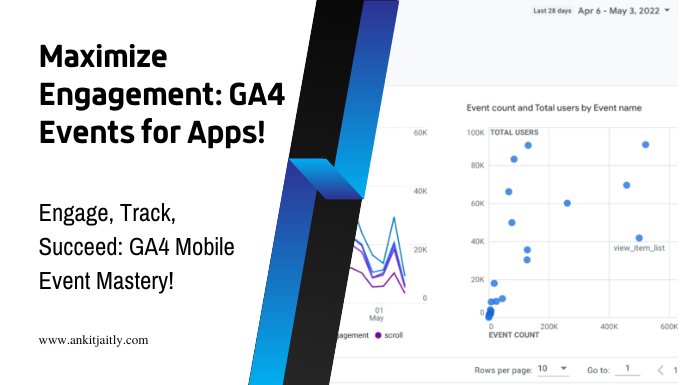Utilizing events in Google Analytics 4 to monitor user engagement on your mobile app is crucial for understanding how users interact with your app and identifying areas for improvement. Events allow you to track specific user actions, such as button clicks, video views, and form submissions, providing valuable insights into user behavior. To effectively use events in Google Analytics 4, you need to ensure that they are set up correctly and that you are tracking the right events to gain meaningful data. By optimizing your event tracking, you can gain a better understanding of user engagement and make informed decisions to enhance your mobile app’s performance.
Key Takeaways:
- Event tracking: Utilize event tracking in Google Analytics 4 to monitor specific actions and interactions within your mobile app, allowing you to gain insights into user engagement.
- Custom event parameters: Leverage custom event parameters to gather detailed data on user engagement, such as specific app features being used or actions taken within the app.
- User journey analysis: Use events in Google Analytics 4 to track the user journey within your mobile app, identifying areas where engagement may drop off and opportunities for improvement.
Getting Started with Events in Google Analytics 4
One of the key features of Google Analytics 4 is its ability to track events, which are user interactions with the content of your mobile app that can be tracked independently from a web page load. Events provide valuable data that can help you understand how users are engaging with your app and which features are the most popular. In this section, we will cover the initial steps you need to take to get started with events in Google Analytics 4.
// Example code for sending an event to Google Analytics 4
gtag('event', 'login', {
method: 'Google',
success: 'true'
});
If you want to dive deeper into events and Google Analytics 4, be sure to check out the Complete Guide to Events in Google Analytics 4.
Configure Your Google Analytics 4 Environment
Before you can start tracking events on your mobile app, you need to set up Google Analytics 4 and create a new property for your app. This involves creating a new data stream specifically for your mobile app and integrating the SDK into your app’s code. Once the SDK is integrated, events can be tracked automatically, and you can begin collecting data on user interactions. This process will allow you to tailor the tracking to your app’s specific needs and ensure that you are capturing the most important data for your business goals.
// Example code for setting up a data stream in Google Analytics 4
gtag('config', 'G-XXXXXXXXXX', {
'stream_id': 'XXXXXXXXXX'
});
Familiarizing Yourself with Google Analytics 4 Interface and Terminology
Once your Google Analytics 4 property and data stream are set up, it’s essential to become familiar with the interface and terminology used in the platform. You’ll need to understand how to navigate the reporting interface, create custom reports, and interpret the data collected from events. Additionally, being proficient with the terminology used in Google Analytics 4 will help you make the most of event tracking and understand the insights gained from the data. This knowledge will empower you to make informed decisions about app optimizations and improvements based on user engagement data.
// Example code for interpreting event data in Google Analytics 4
gtag('event', 'click', {
target: 'button',
location: 'homepage'
});
Best Practices for Event Tracking in Google Analytics 4
Your event tracking in Google Analytics 4 is crucial for understanding how users are engaging with your mobile app. By following best practices, you can ensure that you are collecting accurate and meaningful data to inform your decision-making process and drive improvements. Here are some best practices to consider when tracking events in Google Analytics 4:
Defining Meaningful Events for Your Mobile App
When defining events for your mobile app, it’s essential to focus on meaningful interactions that align with your key business objectives. This could include tracking specific in-app actions such as button clicks, form submissions, or video views. By defining these events, you can gain a deeper understanding of how users are engaging with your app and identify areas for improvement.
// Define a custom event for button click
gtag('event', 'button_click', {
'event_category': 'Engagement',
'event_label': 'Home Screen Button'
});
Formatting Event Parameters for Clarity and Consistency
When formatting event parameters, ensure that you maintain clarity and consistency across all your event tracking. This involves using clear and descriptive names for your event categories, actions, and labels. Consistent formatting makes it easier to analyze and compare data across different events, providing you with valuable insights into user behavior.
// Formatting event parameters for clarity
gtag('event', 'button_click', {
'event_category': 'Engagement',
'event_label': 'Home Screen Button'
});
Leveraging Built-in Events vs. Custom Events
Google Analytics 4 provides a range of built-in events that cover common user interactions such as page views, scrolls, and video plays. However, there are times when custom events are necessary to track unique actions specific to your app. It’s important to strike a balance between leveraging built-in events and creating custom events to ensure comprehensive event tracking.
// Leveraging a built-in event for page_view
gtag('event', 'page_view');
Common Mistakes to Avoid in Event Tracking
Despite the importance of event tracking, there are common mistakes that can undermine the effectiveness of your data collection. By recognizing and avoiding these pitfalls, you can ensure the accuracy and reliability of your user engagement tracking in Google Analytics 4.
Avoiding Inconsistent Naming Conventions
One common mistake in event tracking is using inconsistent naming conventions for your events. This can lead to confusion and inaccuracies in your data analysis. For example, if you have one event named “click_button” and another named “button_clicked,” this inconsistency can make it difficult to accurately measure user interactions. To avoid this, establish clear naming conventions for your events and stick to them consistently throughout your tracking implementation.
// Inconsistent naming conventions
gtag('event', 'click_button', {
'event_category': 'Button Clicks',
'event_label': 'Homepage'
});
gtag('event', 'button_clicked', {
'event_category': 'Button Clicks',
'event_label': 'Product Page'
});
Not Testing Events Thoroughly Before Implementation
Another critical mistake in event tracking is not thoroughly testing your events before implementation. Failing to test can result in missing or inaccurate data being collected, leading to flawed insights and decisions. Before deploying your tracking code, ensure that all events are triggering as expected and are recording the correct data. Test your events across different scenarios and devices to identify any potential issues and ensure the accuracy of your tracking implementation.
// Example of not testing events thoroughly
gtag('event', 'click_button', {
'event_category': 'Button Clicks',
'event_label': 'Homepage'
});
Advanced Tips for Maximizing User Engagement Insights
To gain deeper insights into user engagement on your mobile app, you can employ advanced techniques to maximize the effectiveness of event tracking in Google Analytics 4. Here are some advanced tips to help you gain more valuable insights:
Utilizing Tools and Scripts for Automated Event Tracking
One way to streamline your event tracking process is to use tools and scripts that automate the task. You can use Google Tag Manager to set up triggers and variables that automatically track certain events based on predefined rules. This can save you time and ensure that important user engagement events are consistently tracked across your app.
// Example of using Google Tag Manager to automate event tracking
gtag('event', 'click', {
'event_category': 'Button',
'event_label': 'Signup'
});
Analyzing Event Data to Optimize User Experience
Once you have collected a significant amount of event data, it’s essential to analyze this data to identify patterns and trends that can help you optimize the user experience. By examining which events are most frequently triggered and the paths users take through your app, you can make informed decisions about how to improve engagement and retention.
// Example of analyzing event data in Google Analytics 4
gtag('event', 'screen_view', {
'app_name': 'MyApp',
'screen_name': 'Home Screen'
});
Testing Different Event Strategies to Improve Performance
Don’t be afraid to experiment with different event tracking strategies to see what works best for your app. You can A/B test different event triggers, measure the impact on user engagement, and iterate based on the results. This iterative approach can help you continuously improve the performance of your mobile app and maximize user engagement.
// Example of A/B testing event triggers
gtag('event', 'scroll_depth', {
'event_category': 'Engagement',
'event_label': '25%'
});
Can I Use Google Analytics 4 Events to Track User Engagement and In-store Purchases for My Mobile App?
Yes, you can use Google Analytics 4 for tracking in-store purchases with Google Analytics 4 and user engagement for your mobile app. By setting up custom events and integrating with your app, you can easily track user interactions and in-store purchases to gain valuable insights for your business.
Conclusion
On the whole, utilizing events in Google Analytics 4 to track user engagement on your mobile app is crucial for understanding how users interact with your app. By setting up events to track specific user actions, you can gain valuable insights into what features are most popular, where users may be encountering difficulties, and how engaged your users are overall. This information can help you make data-driven decisions to improve user experience and ultimately increase user retention and app success. By taking advantage of the event tracking capabilities in Google Analytics 4, you can enhance your understanding of user behavior and optimize your mobile app for success.
FAQ
Q: How can I use events in Google Analytics 4 to track user engagement on my mobile app?
A: To track user engagement on your mobile app using events in Google Analytics 4, you can set up specific event tracking for user interactions such as button clicks, form submissions, video views, and more. By implementing event tracking, you can gain valuable insights into how users are engaging with your app and make data-driven decisions to optimize user experience and drive business outcomes.
Q: What are the benefits of using events to track user engagement on my mobile app in Google Analytics 4?
A: Using events to track user engagement in Google Analytics 4 offers several benefits. It allows you to understand the specific actions users take within your app, measure the effectiveness of your app features and content, and identify areas for improvement. You can also segment and analyze user engagement data to target specific user groups or demographics for personalized marketing and improve overall app performance.
Q: Can I customize event tracking in Google Analytics 4 to suit the unique engagement metrics of my mobile app?
A: Yes, Google Analytics 4 offers flexibility in customizing event tracking to align with the unique engagement metrics of your mobile app. You can define custom events based on your app’s specific user interactions and goals, set up parameters and values to capture detailed event data, and create event-driven reports to gain deeper insights into user behavior. By tailoring event tracking to your app’s individual needs, you can effectively measure the impact of user engagement on your app’s success.