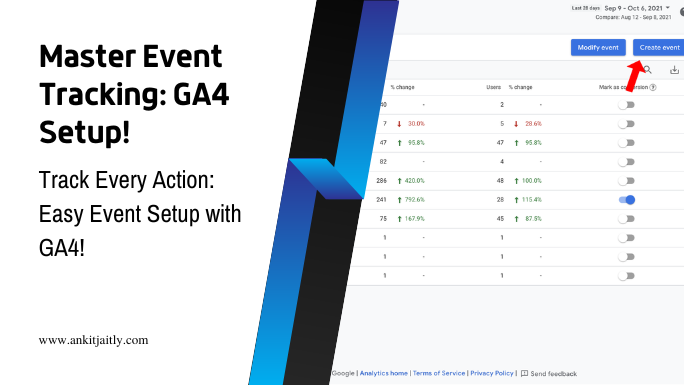Embarking on the journey to set up event tracking in Google Analytics 4 can seem like a daunting task. However, with the right guidance and knowledge, you can easily navigate through the process. In this post, we will provide you with a step-by-step guide on how to set up event tracking in Google Analytics 4, allowing you to gain valuable insights into the interactions users have with your website. By the end of this tutorial, you will have a clear understanding of how to set up event tracking and leverage this powerful feature to improve your website’s performance.
Key Takeaways:
- Understanding the Importance: Event tracking in Google Analytics 4 allows you to measure user interactions with your website or app, providing valuable insights into how visitors engage with your content and features.
- Setting up Custom Events: You can set up custom events in Google Analytics 4 by defining specific interactions, such as button clicks, video views, or form submissions, and then adding the necessary tracking code to your website or app.
- Utilizing Event Parameters: By utilizing event parameters, you can capture additional details about user interactions, such as the specific element clicked, the duration of a video view, or the category of a form submission, providing a more comprehensive understanding of user behavior.
Setting Up Your Account for Event Tracking
Some important steps to set up event tracking in Google Analytics 4 include configuring your Google Analytics 4 properties and understanding user and event data in GA4. Let’s break down these steps in detail so you can effectively track events on your website or app.
Configure Google Analytics 4 Properties
When setting up event tracking in Google Analytics 4, it is crucial to configure your properties correctly. You can do this by navigating to your Google Analytics 4 account and selecting the property for which you want to set up event tracking. You will need to click on the “Data Streams” tab and select the web or app data stream for which you want to configure event tracking. Here’s a sample code for adding the tracking snippet to your website:
Understanding User and Event Data in GA4
When you have set up event tracking in Google Analytics 4, it’s important to understand the user and event data that is being collected. This includes knowing what events are being tracked, how they are categorized, and how they are used to analyze user behavior on your website or app. You can use the event tracking data to gain insights into user interactions, such as button clicks, video views, form submissions, and more. Here’s a sample code for tracking a button click event on your website:
document.getElementById('yourButton').addEventListener('click', function() {
gtag('event', 'click', {
'event_category': 'Button',
'event_label': 'Your Button'
});
});
Remember, setting up event tracking in Google Analytics 4 is a crucial step in gaining valuable insights into user interactions on your website or app. By properly configuring your properties and understanding the user and event data, you can make informed decisions to improve your online presence.
Defining Events for Tracking
Despite the new event model in Google Analytics 4, defining events for tracking is a straightforward process. In GA4, events are user interactions with content that can be tracked independently from a web page or a screen load. These interactions can include button clicks, video views, file downloads, and more. By defining events, you can gain valuable insight into user behavior on your website or app.
// Define and send a button click event
gtag('event', 'click', {
'event_category': 'Engagement',
'event_label': 'Contact Us'
});
Formatting Event Parameters
When formatting event parameters, you need to ensure that they are structured correctly for effective tracking. Use event_category, event_label, and event_value to provide additional context to your events. Remember to follow the guidelines for naming conventions and data types specified by Google Analytics 4. This ensures that your events are properly recorded and can be effectively analyzed in the future.
// Formatting event parameters
gtag('event', 'video_play', {
'event_category': 'Video',
'event_label': 'How-to Guide',
'event_value': 10
});
Best Practices in Naming Events
When it comes to naming events, it’s essential to follow best practices to ensure consistency and clarity in your tracking. Use descriptive and specific names for your events, avoiding generic terms that could lead to confusion. Additionally, ensure that your naming conventions align with your overall analytics strategy to maintain consistency across all tracked events. By following these best practices, you can effectively organize and analyze your event data in Google Analytics 4.
// Best practices in naming events
gtag('event', 'file_download', {
'event_category': 'Downloads',
'event_label': 'Whitepaper'
});
Implementing Tracking
After setting up your Google Analytics 4 property, it’s time to implement event tracking to capture specific user interactions on your website. This allows you to gain valuable insights into user behavior and engagement, helping you to make informed decisions to optimize your website and marketing efforts. There are several methods you can use to implement event tracking, including using Google Tag Manager and writing and adding custom scripts directly to your website.
Using Google Tag Manager
Google Tag Manager provides a user-friendly interface that allows you to easily add, update, and manage tracking codes on your website without having to modify the source code. To implement event tracking using Google Tag Manager, you will need to create a new tag and configure it to track the specific events you want to capture. You can then deploy the tag to your website and start collecting data on user interactions. Here’s an example of how you can set up event tracking for button clicks using Google Tag Manager:
<script>
gtag('event', 'click', {
'event_category': 'Button',
'event_label': 'Your Button Text',
});
</script>
Writing and Adding Custom Scripts
If you prefer a more customized approach, you can write and add custom scripts directly to your website to track specific events. This method gives you more control and flexibility in tracking various interactions based on your specific requirements. You can write custom JavaScript to capture events such as form submissions, video views, or scroll depth, and then use the gtag.js library to send event data to Google Analytics. Here’s an example of how you can implement custom event tracking using a script:
<script>
gtag('event', 'submit', {
'event_category': 'Form',
'event_label': 'Your Form Name',
});
</script>
Remember, using Google Tag Manager provides a more structured and user-friendly approach to implementing event tracking, while writing and adding custom scripts gives you more control and flexibility. Whichever method you choose, it’s important to ensure that you are capturing relevant and accurate data to make informed decisions for your website and marketing strategies.
Analyzing and Testing Your Events
However, setting up event tracking is just the beginning of the process. Once you have events configured in Google Analytics 4, you need to analyze and test them to ensure they are collecting accurate data. It’s essential to monitor your events regularly to identify any issues and make necessary adjustments to improve the quality of your data collection.
gtag('event', 'your_event_name', {
// Event parameters
});
If you want to learn more about analyzing and testing your events in Google Analytics 4, you can refer to this comprehensive guide on Google Analytics 4 Event Tracking: Your Complete Guide.
Tools for Analyzing Event Data
One of the essential tools for analyzing event data in Google Analytics 4 is the event reports available in the platform. These reports provide insights into the performance of your events, including event counts, unique events, and event parameters. You can use these reports to measure the impact of your events and identify any trends or anomalies in the data.
gtag('event', 'your_event_name', {
// Event parameters
});
Testing Events for Accuracy
When it comes to testing events for accuracy, you can use the Real-time reports in Google Analytics 4 to see the live data being collected. This allows you to verify that your events are firing correctly and capturing the expected information. Additionally, you can use the DebugView feature to troubleshoot any issues with event tracking and ensure the data is accurate.
gtag('event', 'your_event_name', {
// Event parameters
});
Debugging Common Mistakes to Avoid
It’s crucial to be aware of common mistakes that can affect your event tracking accuracy in Google Analytics 4. Some of these mistakes include not setting up event parameters correctly, using the wrong event names or duplicating events unintentionally. By debugging these common mistakes and ensuring your event tracking is correctly configured, you can maintain the integrity of your data and make informed business decisions based on reliable insights.
gtag('event', 'your_event_name', {
// Event parameters
});
Optimizing Event Tracking for Better Insights
Your event tracking data quality is critical for obtaining accurate insights and making informed decisions. By optimizing your event tracking setup, you can ensure the data you collect is reliable and actionable. Here are some strategies to optimize your event tracking for better insights:
Factors Influencing Event Data Quality
When it comes to event tracking, several factors can influence the quality of your data. These factors include event parameters, event volume, and implementation accuracy. Ensuring that your events are tagged with the right parameters and accurately implemented is crucial for data precision. Additionally, a high volume of low-quality events can lead to inaccurate insights, so it’s essential to focus on quality over quantity. The way events are triggered and logged can also impact the overall quality of your data. The key is to pay attention to the details and maintain a high level of accuracy in your event tracking implementation.
gtag('event', 'purchase', {
'transaction_id': 'XXXXX',
'value': 100.00,
'currency': 'USD'
});
Tips for Enhancing Event Tracking Performance
Optimizing the performance of your event tracking involves implementing best practices to ensure the accuracy and usefulness of your data. Using standardized event names and parameters across your website or app can help streamline data analysis and reporting. Implementing server-side tagging can also enhance event tracking performance by reducing the reliance on client-side data collection and improve data accuracy. Additionally, regularly auditing and testing your event tracking setup can help uncover any issues and ensure that your data remains reliable over time. Any improvements made to your event tracking setup should be carefully monitored to ensure they enhance the overall data quality and insights.
gtag('event', 'signup', {
'method': 'Facebook'
});
What are Some Best Practices for Setting Up Event Tracking in Google Analytics 4?
When setting up event tracking in Google Analytics 4, it’s important to avoid common mistakes in event tracking such as not planning out your events in advance, failing to set clear goals for event tracking, and neglecting to regularly review and optimize your event setup. Be sure to follow best practices for successful event tracking implementation.
Conclusion
Considering all points discussed, it is clear that setting up event tracking in Google Analytics 4 is essential for gaining valuable insights into user interactions on your website. By following the step-by-step process outlined in this guide, you can effectively track and analyze specific user interactions, such as button clicks, video views, and file downloads. This will enable you to make data-driven decisions and optimize your website for improved user engagement and conversion rates. Remember to regularly review your event tracking setup and make necessary adjustments to ensure you are capturing the most relevant and valuable data for your business goals. With a solid understanding of event tracking in Google Analytics 4, you will be well-equipped to leverage this powerful tool to enhance your digital marketing strategies and drive meaningful results for your website.
FAQ
Q: What is event tracking in Google Analytics 4?
A: Event tracking in Google Analytics 4 is a feature that allows you to track specific user interactions with your website or app, such as button clicks, form submissions, video views, and more. This data provides valuable insights into user behavior and engagement, helping you make data-driven decisions to optimize your digital marketing efforts.
Q: How do I set up event tracking in Google Analytics 4?
A: To set up event tracking in Google Analytics 4, you will need to use the global site tag (gtag.js) or Google Tag Manager to implement the event tracking code on your website or app. Once the tracking code is in place, you can define and send events based on user interactions using the gtag() function or the data layer in Google Tag Manager. It’s important to carefully plan and define the events you want to track to ensure accurate data collection.
Q: What are the benefits of using event tracking in Google Analytics 4?
A: Event tracking in Google Analytics 4 provides several benefits, including the ability to gain deeper insights into user behavior and engagement, track specific interactions that are valuable to your business goals, measure the effectiveness of your marketing campaigns, and optimize your website or app based on data-driven decisions. By effectively implementing event tracking, you can improve the user experience and conversion rates, ultimately leading to better business outcomes.